OneSearch
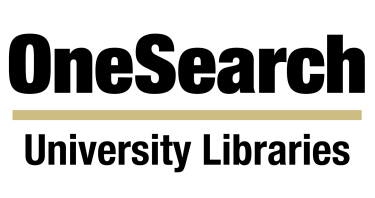
Description
The main library search. Find books, ebooks, articles, journals, conference papers, databases, and other resources for your research.
Off-Campus Access
May use VPN or sign in to proxy to access this database from off-campus.
Search Tips
To increase results: reduce your number of keywords, check your spelling, or uncheck “In the Library”.
- OneSearch searches for every word in your search (minus stop words), and does not automatically find sources related to misspellings, so be sure your spelling is accurate.
- To include more results, try using fewer or more generalized keywords.
- For more precise searches, you can add more keywords or even include specific titles or authors in your search.
- By default, the “In the Library” limiter is checked, and limits results just to online full text items or items in the library catalog. Unchecking it will allow you to see items that are not full text or in the library catalog.
For individual items, click on the "Access Now" drop down menu for different means of accessing the materials, including Online Access (when available).
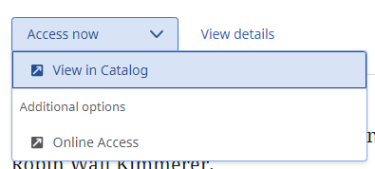
- To obtain items not in the catalog or if you can’t find an item, you can request it to be emailed (as PDF) or mailed (as physical book) to you using Interlibrary loan. Look for this option under the "Access Now" button.
- Not every library resource is included in OneSearch. Try the "Request Item (Interlibrary loan & other options)" link in the Research Tools menu on the bottom left of the search screen to view results in other large databases that we subscribe to, or use resources in our Research by Subject or A-Z Databases page.
Enhance your results with Boolean, wildcard, quotations, filters, and advanced search.
- OneSearch support the use of Boolean AND, OR, NOT, quotations, and the ability to search by a specific field.
- Example:((energy OR power) AND grid) NOT systems searches for records with energy grid or power grid but does not include records with the word systems.
- Example:((energy OR power) AND grid) NOT systems searches for records with energy grid or power grid but does not include records with the word systems.
- OneSearch supports the use of the wildcard (*) to replace letters.
- Example:engineer* finds engineering, engineers, etc.
- Example:engineer* finds engineering, engineers, etc.
- OneSearch supports quotations to find exact phrases.
- Example: "community college"
- Example: "community college"
- Keep in mind you can further control your search using the advanced search option. You’ll be able to search by title field, author field, and more.
- Some popular advanced search options not in the advanced search drop down are call number browse and limiting your search to just the library catalog.
Example:FC Y and Homelessness and NU H* would search for items in the library catalog (FC Y) about Homelessness with a call number beginning with H (NU H*).
- Some popular advanced search options not in the advanced search drop down are call number browse and limiting your search to just the library catalog.
We're here to help.
- Ask a librarian, view our tutorial, or contact the liaison librarian in your subject area for personalized assistance. We invite you to share your feedback and let us know what you like or don't like about this search tool.
Where can I find more information about the new OneSearch?

